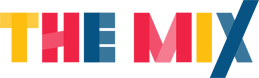How to stay safe on the internet
When using the internet it's important to be mindful about what information we're sharing with people we've never met. Here's how to stay safe on the internet.

We all spend so much (too much?) time online now that sometimes it’s easy to forget that we actually need to stay safe there, too. The internet is amazing for many reasons – for sharing cat memes, having a virtual encyclopaedia on hand, connecting with others via social media and dating apps, and more…
But just like in our offline lives, we need to be aware of threats to our safety. Here’s how to make sure you’re using the internet responsibly to keep yourself safe.
Don’t share personal information
- Any identifying information about yourself should always be kept private (e.g. your full name, mobile number, email address, or physical address). This is rule number one for being safe on the internet. If you are asked for personal details it’s likely to be a phishing scam. What is phishing? Learn more here.
- Don’t share your passwords either. Make sure they’re hard for others to guess, and combine letters and numbers. Keep passwords to yourself, change them regularly, and don’t have the same one password for everything… be original! Or use a password manager, more on that in a moment…
- Make sure you don’t enter debit or credit card details on sites where your web browser doesn’t show a lock symbol to the left of the URL (the address of the web page you’re on). The lock symbol means that the connection between your web browser and the website server is encrypted, i.e. a third party can’t come in and steal your bank account details.
Check your privacy settings
- Social media sites often update their policies, meaning your privacy settings can change. Keep an eye on your privacy settings, and check your accounts are on a setting you are comfortable with. With most social media sites, you can view your profile to see how it would display publicly. This is a useful way to check your profile isn’t showing anything you don’t want to be seen.
- Be careful sharing your social media accounts with people you’ve met online, and decline friend requests from anyone you don’t know.
- Remember to also check your location settings – some sites/apps like Snapchat let you share your location with others.
- You probably don’t need additional security software to browse online via your phone or if you’re using Microsoft or Apple’s operating systems, but you still need to be cautious about what websites you access, or what email attachments you click on. Also, not all wifi networks are created equal, so be careful if you’re getting your internet connection from a public server.
Think carefully about what you share online
- As a rule, don’t upload or share anything you wouldn’t want your parents, teachers, colleagues or friends to see. Once you press send, it’s no longer private and you can’t be sure who else will end up seeing it on the world wide web.
- If a photo or video is shared online, it can then be downloaded and shared by anyone; once something is shared online, you lose control of it.
- Don’t send photos or videos of yourself to a stranger of someone you’ve met online. You can read more about sexting here.
Use a password manager
You might have noticed that more and more of the companies that most of us interact with in some way online have started to use ‘two-factor authentication,’ which normally involves typing in some kind of password and then receiving another code via email or SMS text message which you have to input before you can access your account.
This is because online accounts protected by just one password are incredibly easy for hackers to hack. And if you re-use passwords for various different accounts, hackers could use your login information for one service to steal information from all your other accounts (which they definitely will do, by the way).
This is where ‘password managers’ come in. They allow you to save different randomly generated passwords for everything you do on the internet in one place, because who’s going to remember their Instagram, Microsoft and Amazon passwords if they’re all different? The passwords are usually protected behind one master password, so it’s important to use a strong password that only you could know if you start using a password manager.
Be careful who you chat to
- Remember that someone you’ve met online might not always be who they say they are. You should never feel pressured or obligated to chat online.
- At The Mix, our moderation system provides safety and oversight. We believe it’s important that support is provided in an open and moderated space, so we can help keep things as safe as possible. Read our thread on how to help each other here.
- Find out more about cyberbullying and online grooming.
Stay safe on Instagram
The Mix worked with Instagram on their safety guide which gives lots of helpful tips on how to stay safe on their platform.
- Make sure your account is private, so people have to follow you to see your posts, stories and reels.
- You are in control of who can comment on your photos and videos. In the “Comment” section of Instagram’s privacy settings, you can choose who to allow comments from. You can also remove comments entirely from your posts.
- If you spot an account, photo, video, comment, message or story that is intended to bully or harass someone, you can report it within the app by tapping “…” on the top right corner of the post or profile, by swiping left on the comment, or by tapping and holding the message, and tapping “Report”.
- As well as turning off comments completely, there are controls that help you manage which comments can appear under your posts, and that can hide comments that are offensive or intended to bully.
- You can turn both comment and DM request filters on in a new section of your Privacy Settings called Hidden Words. This will automatically filter DM requests containing offensive words, phrases and emojis, so you never have to see them.
- You can also create your own custom list of words, phrases or emojis you find offensive, and Instagram will make sure that no comments containing these terms show up under their posts.
- You can hide like counts on all posts in your feed so you don’t need to worry about how many likes you, or other people are getting. Do this by visiting the Posts section in Settings.
- Create a Close Friends list so you’ll only share your stories with the people on that list.
To find out more, or if you’re a parent or guardian who wants to help a young person be safe on the internet, take a look at this guide from Instagram.
The Internet Watch Foundation helps stop online sexual abuse. Use their reporting form on their website or phone 01223 20 30 30 for support.
Next Steps
- You can talk to Childline about anything. Call them for free on 0800 1111 or visit their website.
- Internet Watch Foundation helps stop online sexual abuse. Use their reporting form on their website or phone 01223 20 30 30 for support.
- Chat about this subject on our Discussion Boards.
By
Updated on 16-Dec-2022
No featured article